
How to make your own Amazon Kindle ebook in just hours
CHEAT SHEET v2.1
ONE MINUTE SITE TOUR
OTHER KINDLE OR WRITING RESOURCES
Names and ideas for anything and everything
Kindle Boards - Index
Guide to uploading your eBook to the iBookstore December 7, 2011
2-21-16
Aspiring Authors Beware: Kindle Platform Under Construction (Online Pitfalls and Obstructions Abound)
The creation process for Kindle ebooks has changed considerably over recent years-- and continues to do so today. So at any given moment, 60 to 90 percent of the information you find online about it will be outdated, and just plain wrong. Even Google's mighty search engine appears unable circa early 2016 to reliably separate the wheat from the chaff on the subject.
I'd like to say that you can simply refer to Amazon's own official guidelines and online help for this instead, to save yourself a lot of trouble, but that's not necessarily true. For Amazon's Kindle ebook format remains in flux, with even Amazon itself frequently having trouble providing suitably accurate and up to date information about many of its features and requirements, for prospective authors.
And even where their information is accurate and up to date, it often isn't clearly stated, or easy to follow and implement (which is why many turn to other sources online, in the first place).
So if there's no date stamp on the information you're perusing, you may be wasting your time reading it. And even if you can find the information you need, it may no longer work next week. For Amazon continues to tweak virtually every aspect of the platform and its recommended procedures. It could be a long while before any sort of long term stability is achieved regarding the optimal creation process for Kindle ebooks.
Most of the problems stem from two things: the expansion of Kindle ebooks from dedicated black and white ebook reading devices to multipurpose color touch tablets and smart phones, and Amazon's efforts to provide a richer array of book creation options to authors on their platform.
Authors of Straightforward Novels Enjoy the Easiest Path to Publication
Neither the proliferation of new Kindle devices, or Amazon's platform enhancement ambitions, should much affect authors of plain old text novels, which rarely require anything unusual or exotic in their formatting. But unfortunately, they do. At least according to perhaps 98% or more of the material you'll read online about it. If you follow the advice of most sources online, you're apt to come to the conclusion that even your old fashioned text-only novel cannot be published as a fully functional Kindle ebook, compatible with all Kindle devices, without you first becoming at least a semi-expert in one or more of several different disciplines, ranging from Amazon's latest formatting decrees, to HTML, XML, CSS, and ePUB and mobi formats. Plus, learning how to expertly use not only your complex word processor, but other apps like Calibre, Sigil, and possibly more items such as various plug-ins, as well. And all this atop the already stiff requirements on writers regarding things like the proper usage of grammar and vocabulary, and the discipline and organizational and creative skills necessary to turn a bunch of nebulous ideas into an entertaining and possibly informative work of art.
Of course, those of us with the wherewithal can just turn over the duties of formatting our book to work on Kindles to paid professionals (and hope that the results match our desires). But that can be expensive enough to be prohibitive for many of the rest of us.
So I'm here to emphasize what the other 2% of online voices are saying, circa early 2016: it's far easier and simpler to make your novel into a Kindle ebook yourself, than most sources today claim, or perhaps realize.
I'm speaking only about typical novels though, which don't require internal images, or exotically formatted text passages in their pages. Once you get into those things, you may well have to delve into the more complex areas of the fluctuating Kindle format.
The How-To Synopsis
I'll get into some important details below. But the gist is this: if you can create a Microsoft Word type file from your word processor (.DOC format), you can then upload this directly to Amazon KDP, and Amazon will do almost all the conversion work for you, automatically. If you've previously uploaded your cover art to KDP, Amazon will also take care of embedding a proper internal version in your ebook (so you don't need to deal with adding it inside your manuscript).
And I'm talking uploading this .DOC file directly to KDP with no compression required, either. After it's converted, you can then examine it in Amazon's online Previewer, to see how it should behave, and look like, on different devices.
Note that the Previewer possesses a few glitches of its own. For instance, if you frequently page backwards too while flipping forwards through your book in the Previewer, Amazon's app may get a tad confused, and appear to continue your text in an erroneous manner in following pages. Or sort of skip ahead a sentence or two, or lose a sentence, in the transition. So just for your own peace of mind, you might want to avoid paging back very often while previewing.
The details below will show you how to use minimal effort to prep your file so that Amazon's conversion process will churn out a compatible Kindle ebook with minimal further tweaks required on your part.
The Caveat
There is one thing lacking from my method, however. And that is being able to set the point where your Kindle's 'go to beginning' menu option will take the reader upon selection. With my method, that point will tend to be whatever page of your ebook immediately follows the cover on newer Kindle devices (such as your title page, perhaps), and maybe the beginning of your first chapter on older Kindles and Kindle apps. But to me personally that doesn't seem like such a big deal. Especially compared to the astonishing amount of extra trouble you may have to go to in order to reliably set that point elsewhere, in any fashion whatsoever. Seriously. It can be like training to be a NASA administrator or something. Just to set the recommended starting point for reading your ebook. This bug has been present in Amazon's infrastructure for at least three years now, as of 2016.
The Nitty-Gritty Details
Your Book Cover
In past years you often had to prepare two separate covers: one large color cover for the Amazon store's presentation of your book, and a smaller version for inside your book. Now, just the large store cover is required.
And speaking of large, Amazon wants it to be huge. Like 1563 pixels wide, by 2500 pixels high, at 72 pixels per inch (that's the size of the latest covers I've personally submitted, per instructions). And full color of course, unless that somehow conflicts with the manner in which you want potential readers to perceive your work. In jpg format.
Amazon's cover size preferences have been steadily increasing over the years. So don't be surprised if they want still larger ones than this, come 2017 or after.
All right: that's it for the cover. Just forget about having to reference it in your manuscript anywhere. There's no need. Just upload it to KDP and forget about it.
Choosing a Word Processor
As for the centerpiece itself, your manuscript, maybe any word processor will do for its creation, so long as the program can spit out a Word 97/2000/XP/2003 version of the file when you're done (DOC format).
Of course, the safest and most heavily documented paths here would likely be through use of Microsoft Word itself, or one of its nearest open source clones, OpenOffice or LibreOffice (I use LibreOffice myself).
The reason I mention the quality of software documentation is that these programs can be quite complex to use for certain aspects of the ebook creation process. Which means you can use all the help you can get to troubleshoot certain problems, or to simply learn how to access their features in general. So those apps with the most related documentation easily available online tend to win the usability race. And to get all that documentation, you require lots of users. Microsoft Word is the world standard in word processors, and has been for maybe decades. One reason for this is its wide adoption by business and government agencies. So it may well be the champion in terms of available documentation.
However, it's tough to beat free. So since Microsoft Word tends to cost a considerable sum to use, any reasonably competent competitor to MS Word which also happens to be free to use, will tend to possess lots of users as well. Including the government and business varieties. And that's where apps like OpenOffice and LibreOffice come in (so they're no slouches in the documentation category either).
OpenOffice and LibreOffice actually have their roots in the same program: an earlier version of OpenOffice. The reason LibreOffice was created was that lots of people perceived a threat to the availability or integrity or continued open source development of OpenOffice itself, when a benevolent corporate parent of the program got bought out by another, less benevolent entity, and that new entity began making many unwelcome changes to many of the other open source apps which had also been included in the buy out (or at least that's my impression of events: please refer to the internet for a less subjective, and possibly more accurate, view).
I used the original OpenOffice, then switched to LibreOffice like many others, during the aforementioned hullabaloo. However, I think OpenOffice was eventually freed of the clutches of the less than benevolent corporate entity due to popular outcry, and so now we have two different free office suites to choose from here (but I'm sticking with LibreOffice for now).
Minimal Word Processor Settings Requirements
I'm going to describe document settings here from the perspective of a LibreOffice user (since that's what I use). However, most of what I say may be identically set (or nearly so) in Open Office too. The biggest differences may crop up for users of Microsoft Word. But even those folks will likely only encounter a few difficulties in applying my recommendations to Word (since both LibreOffice and OpenOffice are functional clones of Word: the primary differences tending to exist within the appearances and arrangements of menus and settings windows).
I'm also going to assume that your manuscript is complete, story-wise.
The front matter of your book (what precedes the table of contents) should at minimum include a Title page and Copyright page. But where desired, you may also extend that list to include pages for listing your other published works, or for a Dedication, Preface, or Introduction.
You'll want to apply page breaks between all these, so that each will begin on its own fresh page. In LibreOffice you do this by using your mouse pointer to place the cursor immediately ahead of the first character of your section heading or chapter title, then holding down the Control key, as you press the Return key.
In regards to paragraph formatting, select the portion of your document you wish to apply the rules to, then go to the Format menu, and choose Paragraph...
In the dialog box you see next, make sure you're in the section for Indents & Spacing (there's different tabs at the top of the box). Once you're in the proper tabbed section, you'll see an area titled Indent. In that area there'll be a settings box for First line. In that box, I personally use 0.30 inch, and leave the check box for “Automatic” UN-checked.
Yes, you can use different values for this setting. But using too little or too much will show up as a problem on different Kindle device or app screens.
For font, I use Times New Roman, but there's a few others you can choose from too, which won't upset the KDP conversion process. Most of my text is set to 12 points. Chapter Titles or headings I set as described elsewhere, to work well for the automated generation of a table of contents. I apply italic style formatting as desired throughout the body of the text.
Your book may also contain Back Matter (items which come after the end of the story). Like what? A list of references, a Glossary, Notes, Appendices, etc., etc. All these things are usually optional on the author's part. One Back Matter item everyone might wish to use though could be an About the Author page.
The Table of Contents
Amazon wants your Table of Contents page to be near the front of the book, and just before the first chapter or section of your story.
To get a fully functional Table of Contents, go through your document to select each chapter or section title, and set its style to Heading 1. Then go to the spot you want your Table of Contents to appear, and click there to place the cursor. Next, go to the Insert Menu and choose Indexes and Tables..., which will bring up a dialog box.
In the right side of the dialog box, you'll see tabs lining the top of the box. Here, we're only concerned with what shows up under the Index/Table tab, and the Background tab.
In the settings under the Index/Table tab, UNcheck “Protected against manual changes”. That will allow you to delete some unwanted page numbers in your contents listing with your delete key after you exit the dialog box (but don't exit yet). Note that if you go back in and check this box after deleting those page numbers, the numbers will reappear. Ouch!
Now go to the Background tab, and choose white for the fill color.
Now return to the Index/Table tab settings once more, and click the Okay button. This will return you to your document, and your contents table should generate itself. Once it appears, use your mouse pointer to click at the end of the page numbers automatically created for each item, and use your delete key to get rid of them. This is necessary because those numbers will almost certainly be wrong, after your work is transformed into a Kindle ebook.
After this, holding down the Control key while clicking on a chapter title in the contents list with your mouse pointer should take you to the beginning of that chapter or section. Plus, once you upload your file to Kindle Desktop Publishing, a simple mouse click will work on the contents list, in your preview.
To get Kindles to properly go to your table of contents, insert a bookmark at the leading edge of your Table of Contents heading, with the label “TOC”.
Getting Kindles to also recognize the proper beginning point for your book can be darn near impossible. If you do nothing about it at all, Go to Beginning will likely work well enough, taking users to the cover, or the table of contents, or maybe even to the start of your first chapter (it's a bit random where it'll go if undefined, and seems to depend partly on what sort of Kindle software or device the reader is using). But if you'd rather that function reliably take your reader to your first chapter… well, therein lies a bug, it seems. The best strategy seems to be to let a reader's Kindle or app decide the matter for itself (no matter what Amazon KDP or a thousand web pages say about it).
DOC Format, Uploading, and Previewing
If you've done all the above, then you're ready to save your file in Microsoft Word DOC format, then upload that version to Amazon KDP. After you've done that, you can use Amazon's online Previewer to check how your ebook works on different devices (you should try to test them all thoroughly).
Amazon's online Previewer isn't necessarily the best test bed for some authors, though. So Amazon also offers a downloadable Previewer, which you can install on your local computer. That one will usually work lots faster than the online version, in regards to previewing ebooks.
Once you have that downloadable Previewer installed, you can also take advantage of another KDP perk: to download your converted ebook file from Amazon too, to check it in your downloaded Previewer. Checking your books this way can be lots faster than the alternative. Keep in mind though that it may often be best to avoid downloading the HTML version of your ebook for this test: download the other one, instead (Amazon offers both types).
In the Previewer, you can check the functionality/readability of your ebook in different Kindle devices and apps. Make sure all your table of contents links work. Also check the navigational items like go to cover, and go to table of contents. With a little luck, you may find very few if any things requiring further tweaks and subsequent uploadings on your part.
Your Book Description
There's two ways to edit your Amazon store book description: in KDP, and in Author Central. Once you begin doing it through Author Central for a particular book though, you can't use KDP to edit its description any more (yikes!).
Most authors probably stick with KDP for this. But some prefer Author Central.
You can use a bit of basic HTML in KDP to edit your book description. In the beginning though, you might want to restrict yourself to only using tags like <i> and </i> to italicize words and phrases, though. Why? Because while KDP now accepts a significant bit of HTML formatting, it also still acts a lot like its old self, prior to the addition of HTML to its capabilities. Hence, getting too fancy with the HTML there could result in lots of extra tweaking being required afterwards. For example, I used italics tags and paragraph tags in my first HTML use there, only to find out KDP also paid attention to the blank lines between my description paragraphs, in addition to the paragraph tags. This left me with double line spacing in my description between paragraphs, which didn't look good at all in the Amazon store (and so I had to fix it). Note that in a typical HTML editor and browser, such blank lines are ignored.
So what's your next step? Well... none, actually. You're done! Good luck!
Other Items of Possible Interest
The different categories of story length
How lengthy does your manuscript have to be to qualify as a book in general? Or, what are the usual publishing editor's or reader's expectations in size/length? I've seen various sources offer up these word total ranges of acceptability:
(Keep in mind when viewing the word counts below that 75,000 words make about 300 pages, 100,000 words, 400)
+ Under 10,000 is a short story
+ 7,500 through 25,000 is a novelette
+ 24,000 should be a minimum for non-fiction works
+ 20,000 through 50,000 is a novella or short non-fiction book; or under 60,000 a novella; some think novellas are the optimum size for ebook novels today
+ 50,000 through 110,00, or 75,000 through 120,000 is a novel; some say 50,000 is the magic number separating a novella from a novel
+ Some think 60,000 through 80,000 is the current optimal ebook size
+ 110,000 plus is an epic (and likely requires being spread out over multiple volumes)
+ 120,000 and higher is excessive for novels from anyone but already well-known authors
+ Non-fiction works are usually shorter than fiction
+ Modern non-fiction is more visual than in the past
+ Modern ebook novels may not need to be as long as old-fashioned hard copy novels
What sorts of books sell the best, and/or offer the best opportunity for income?
First off, if you're a wildly talented and/or passionate writer of a specific genre, that's probably the type of book you should strive to publish, no matter what. Because that's what you're naturally best suited for, and should have the easiest time motivating yourself to endure the massive effort required to write, publish, and market your book(s).
However, for the more opportunistic, genre ambivalent, and/or easily motivated among us, non-fiction and how-to texts probably are the best bets in general.
My own book roster
Between 2009 and 2017 I published eleven Kindle ebooks (and updated one of them since original publication) to learn what I've posted here.
Six of those ebooks are Sirens, Necessary Ends, Deep in the Throat of Texas, Driving Needs, Nowhere to Go But Up, and Dark Horse: The Official Shadowfast Supercar Technical Reference (if you'd like to buy them, hint, hint). They're actually heavily autobiographical, regarding my own youth. I grew up in the 1970s, in a place considered by many to be the top outlaw county in America. Plus, with help from my dad, I built an honest-to-goodness supercar too. These books are about my adventures in that place and others, with that car.
Three of the ebooks are A Shock to the System, Meeting of the Minds, and The Madness of Dreamers: the first three books of the science fiction series The Chance of a Realtime. Their covers and links can be seen below.
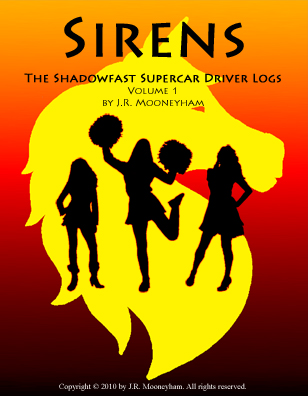 |
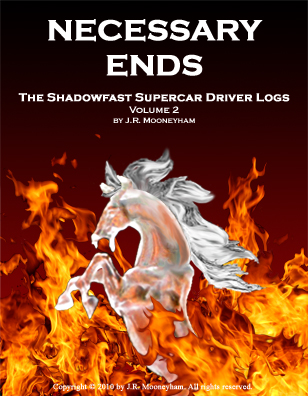 |
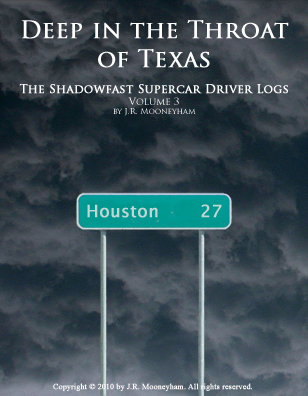 |
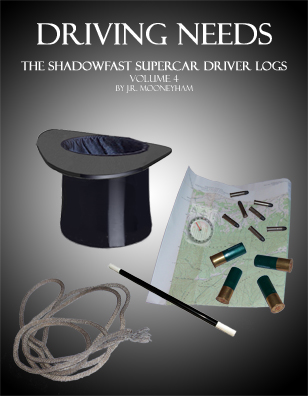 |
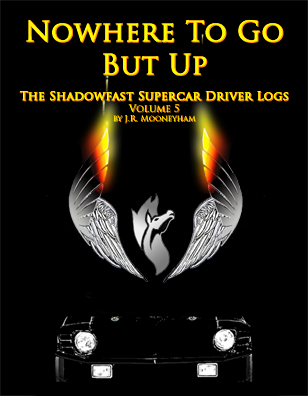 |
 |
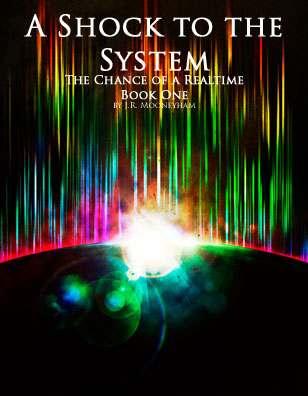 |
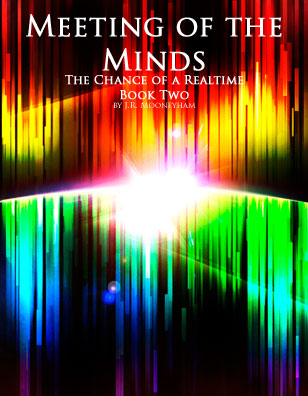 |
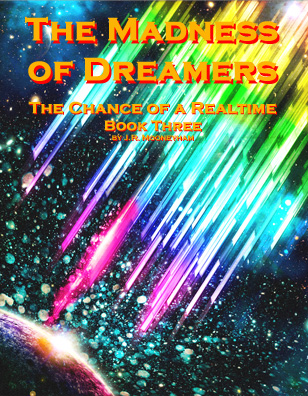 |
Copyright © 2010-2016 by J.R. Mooneyham. All rights reserved.